# Connecting to a Baïkal Calendar in iOS
### Instructions
1. Go to Settings  > Apps > Calendar.
2. Tap Accounts > Add Account.
3. *Add a calendar account:* Tap Other, tap Add CalDAV Account, then enter your server and account information.
In this example that's `https://cal.grey.fail/dav.php`, then provide your login credentials for Baïkal.
[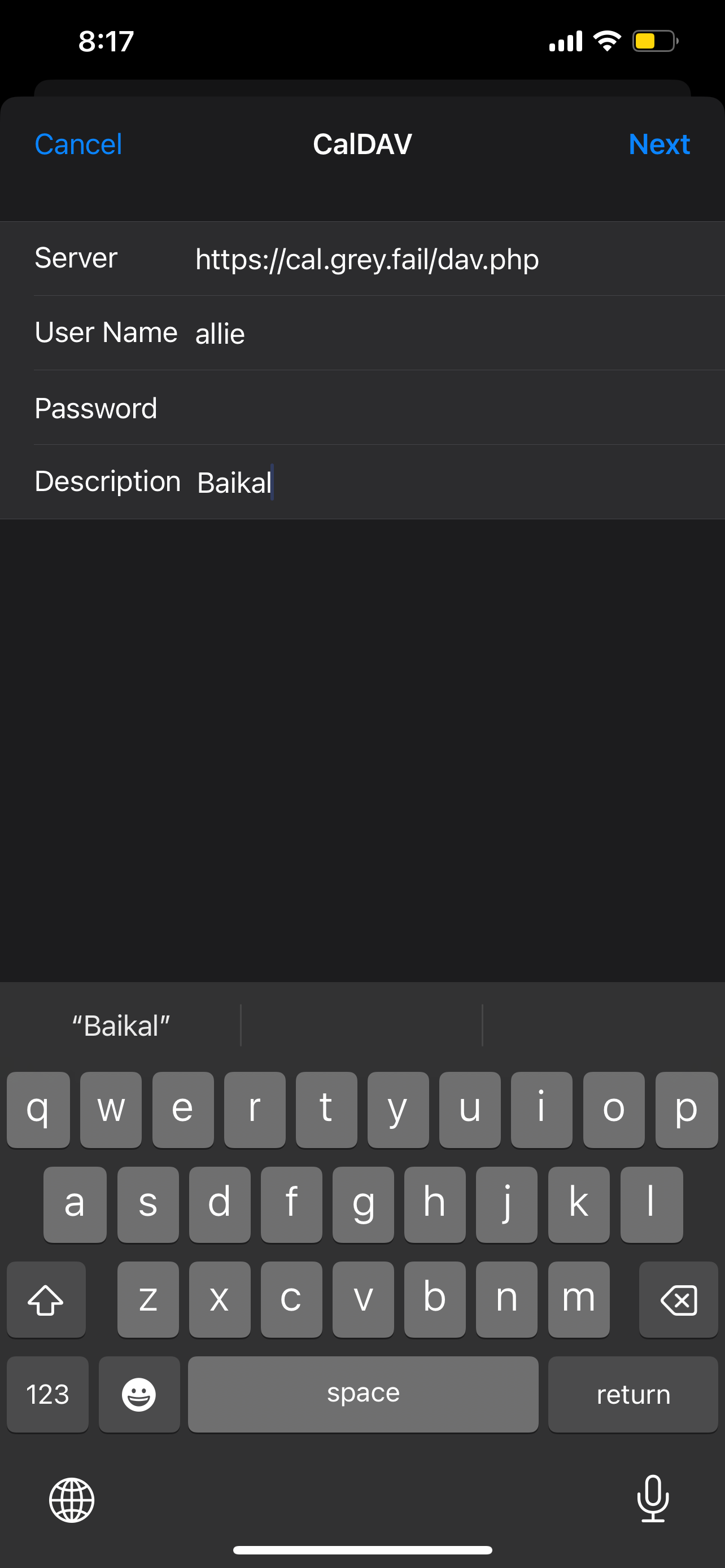](https://wiki.grey.fail/uploads/images/gallery/2024-12/ima-b2fa83f.png)
4. After adding the CalDAV account, select "Advanced Settings."
Under "Account URL" provide the principals URL: [https://YOUR.BAIKAL.URL/dav.php/principals/USERNAME/](https://YOUR.BAIKAL.URL/dav.php/principals/USERNAME/)
E.G.:
`https://cal.grey.fail/dav.php/principals/allie/
`
[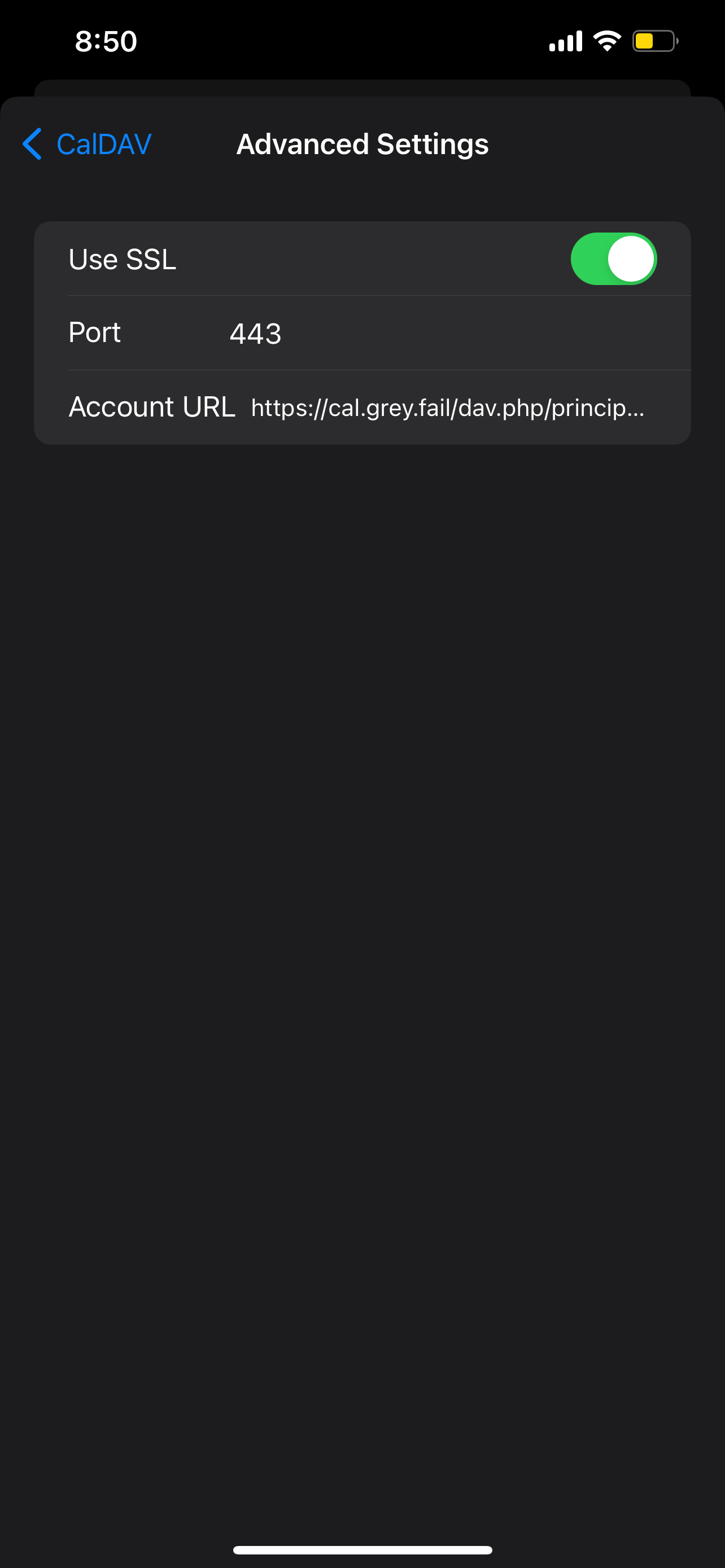](https://wiki.grey.fail/uploads/images/gallery/2024-12/ima-aef580f.png)
#### Conclusion
That's it! Congratulations on linking your iOS device to a Baïkal shared calendar. Any changes made to the calendar on the device or from another calendar application will synchronize across all linked devices.