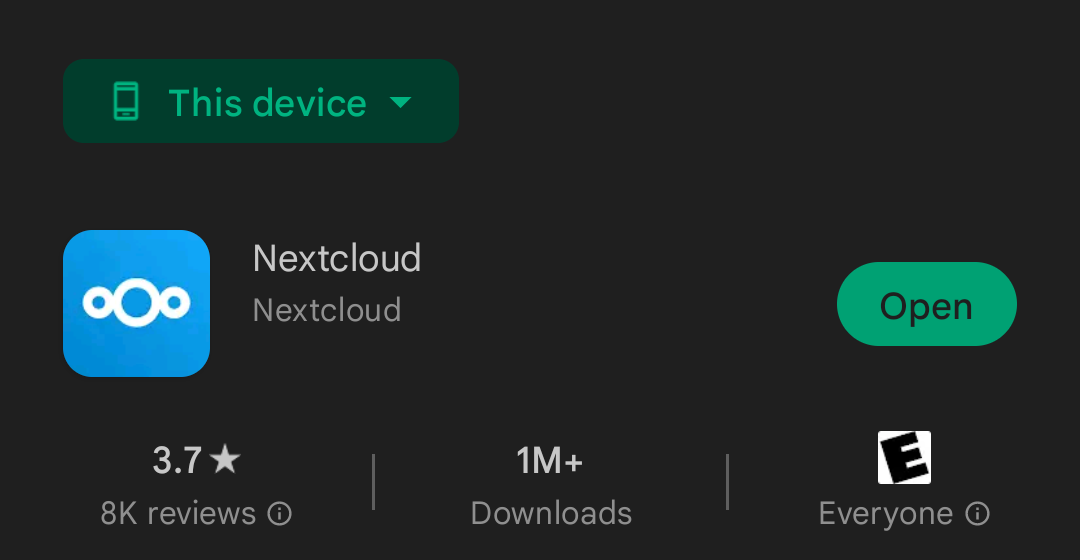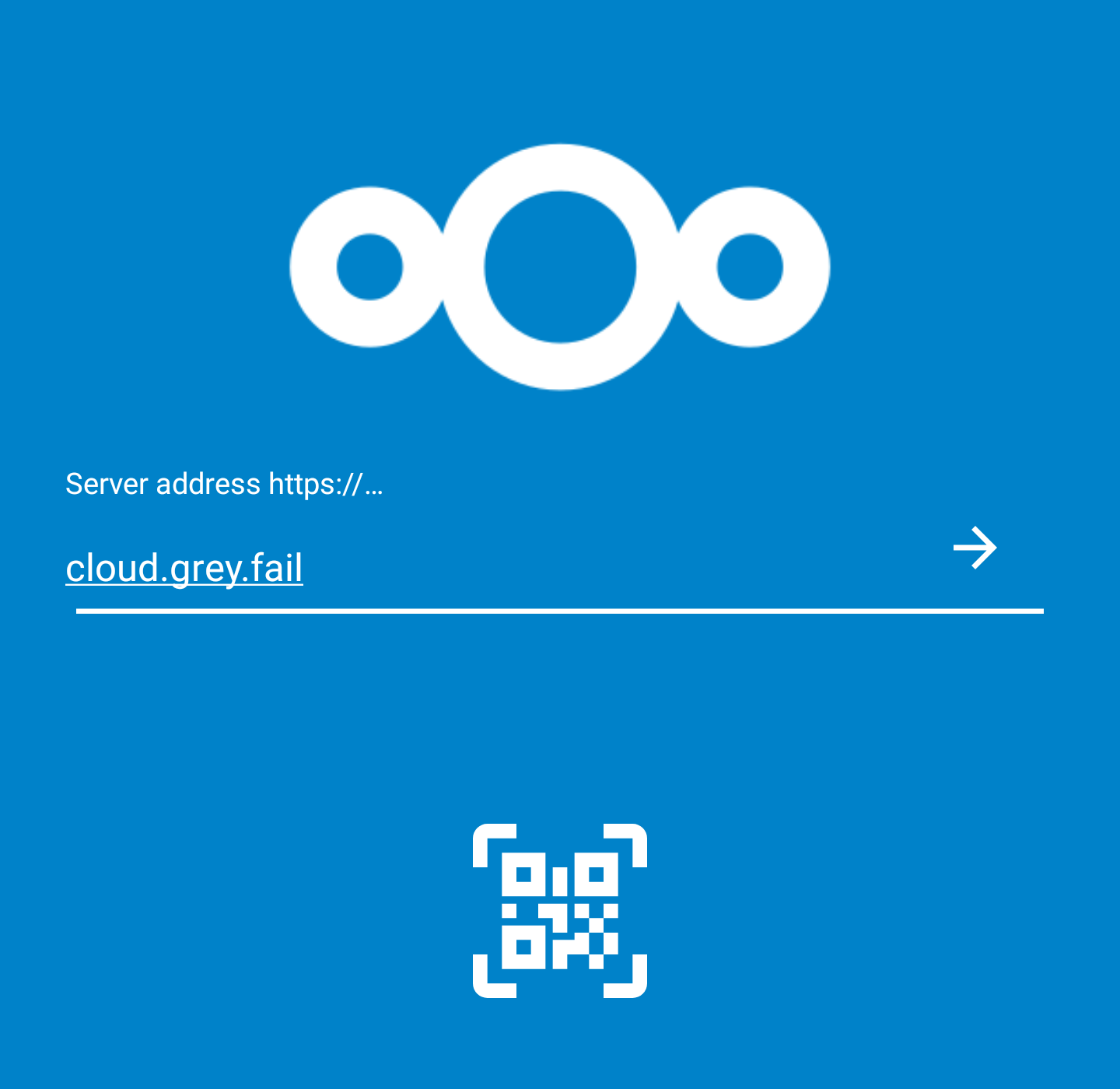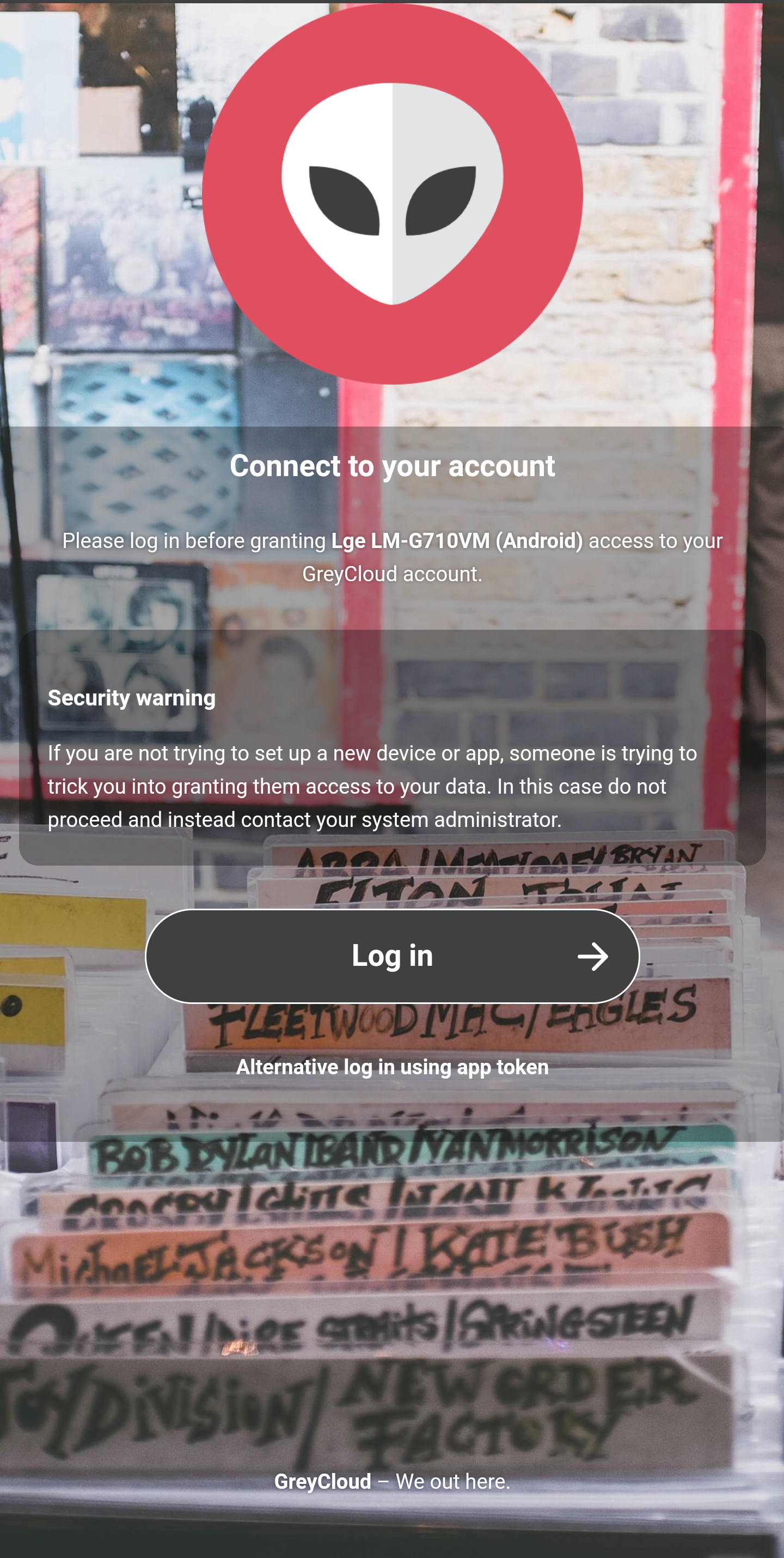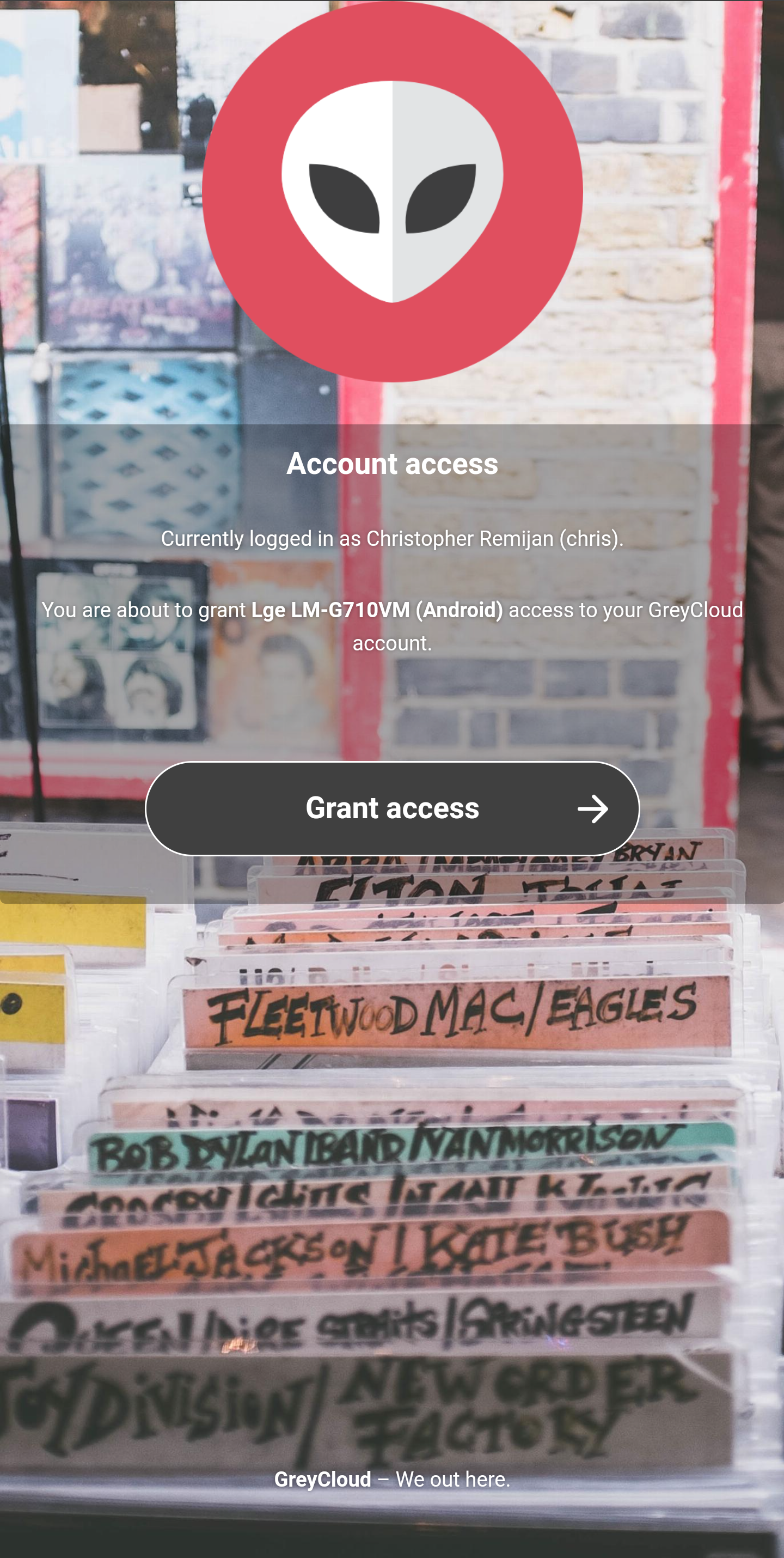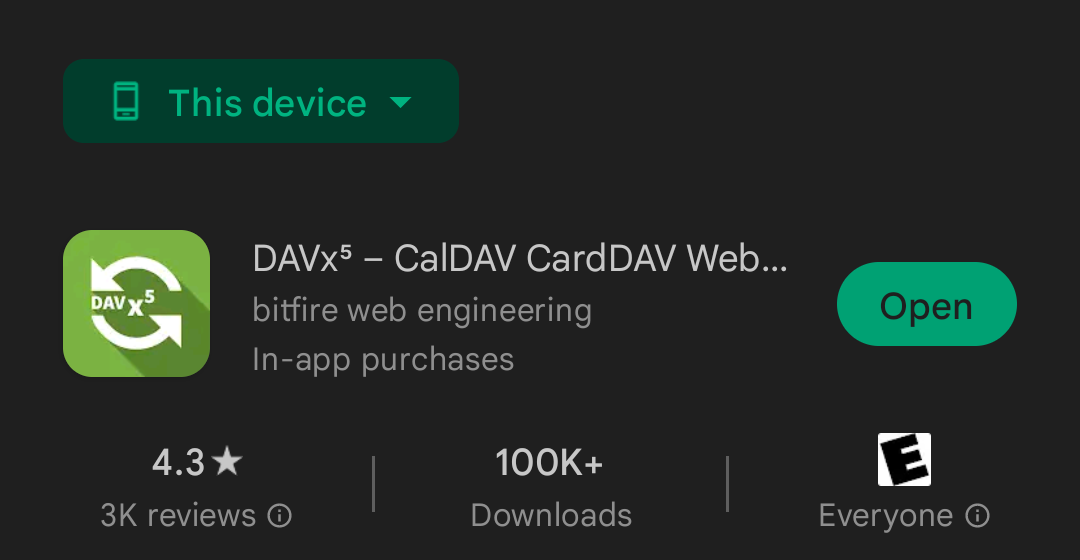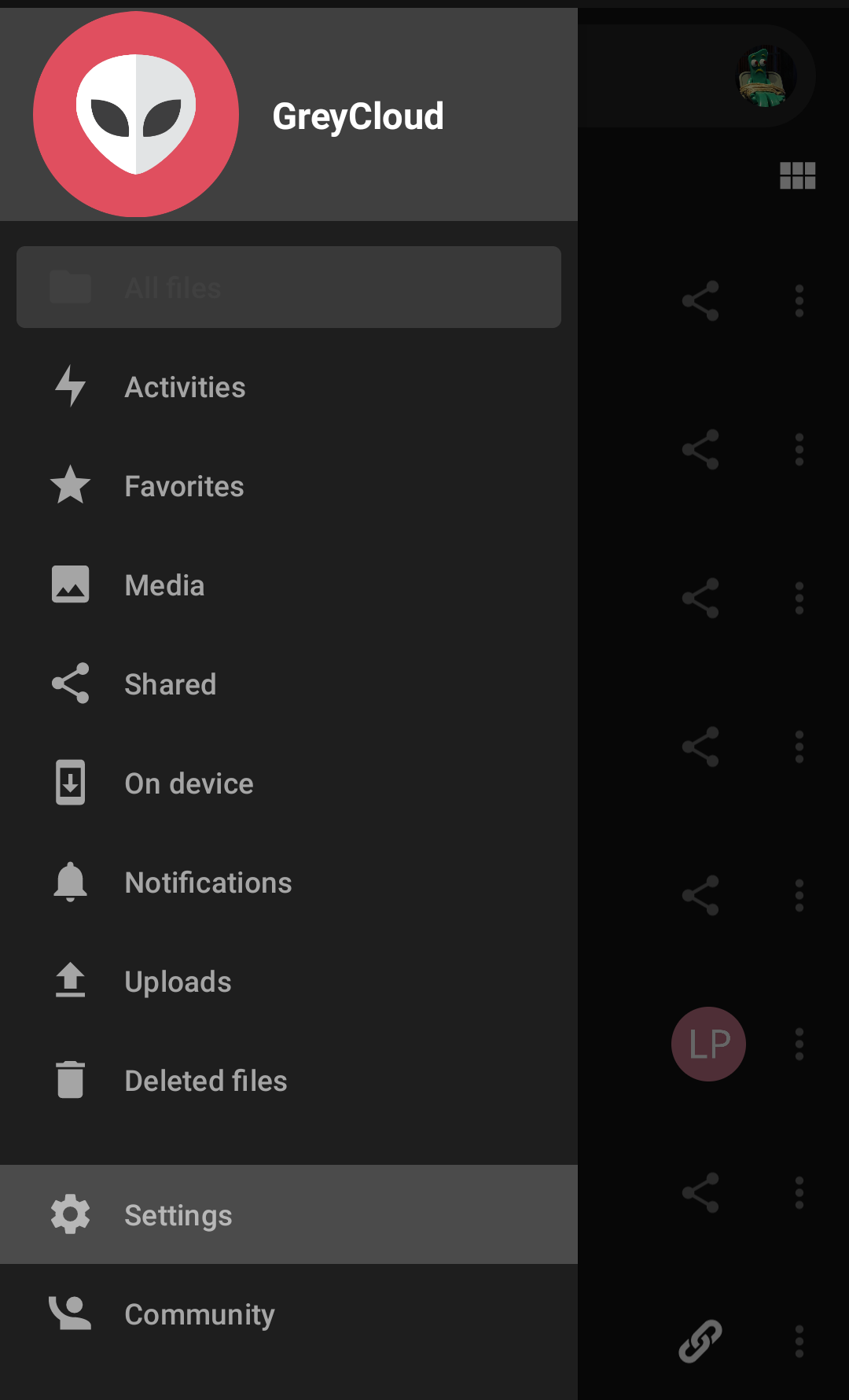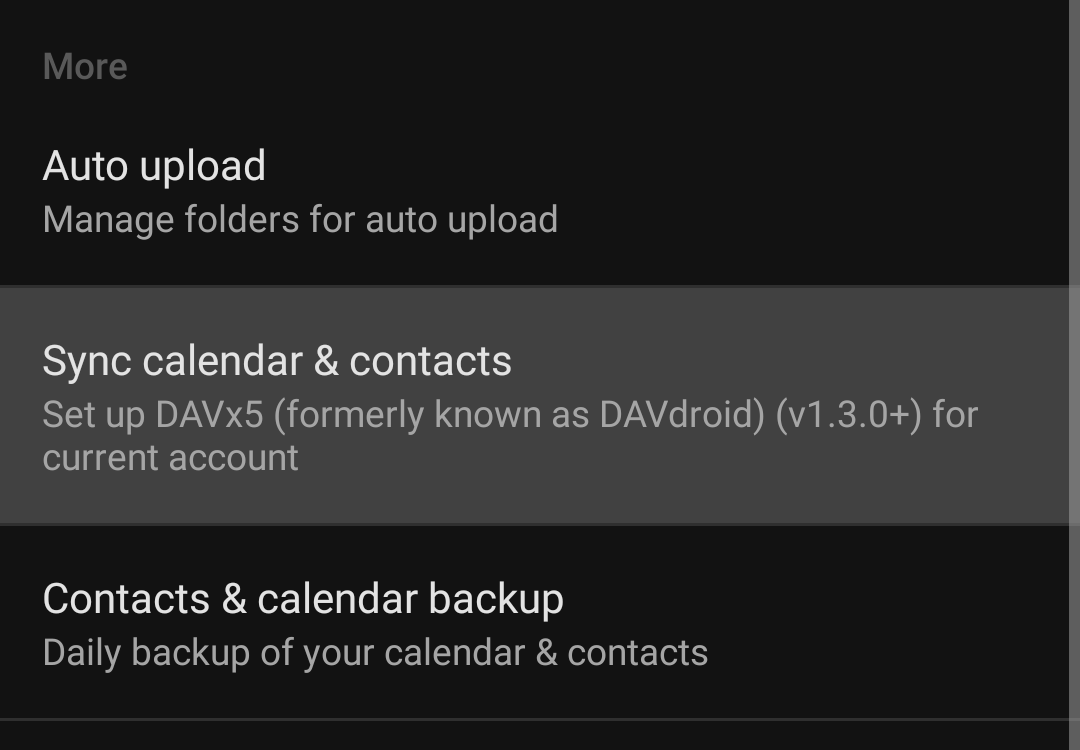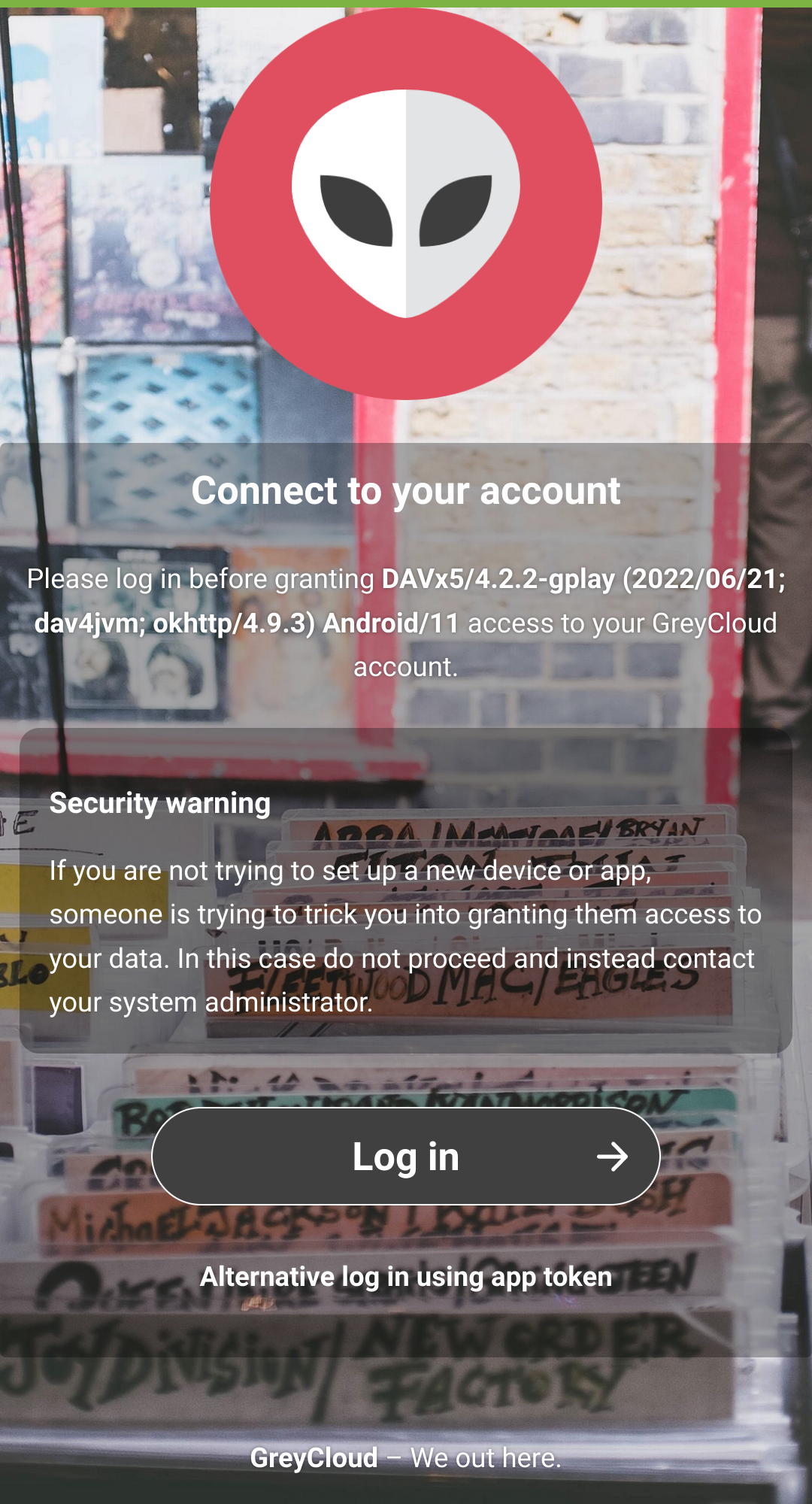Setting Up a NextCloud Shared Calendar in Android
Introduction
Synchronizing the calendar and contacts with NextCloud on Android is fairly straight-forward. It will require both the Android NextCloud client and an app called DAVx5.
Once set up, the synchronization of the calendar (and optionally contacts) will be automatic and will not require any further calibration by the user. Any changes made from the client or the server will be synchronized automatically.
Note: A NextCloud account is required to progress with this tutorial. If you do not have an account, please provide an e-mail address and your desired username to a system administrator.