CD Burning Guide
So you've ripped your CDs and perhaps downloaded some other people's rips, but there's one last step involved in getting your nice 1:1 copy of your downloaded communism. The burning process is just as important as the ripping process, if your goal is perfection.
To burn a 1:1 copy from a properly ripped CD, there's one program you can use: Exact Audio Copy. It is the only program that can read (its own) non-compliant cuesheets and utilise write offsets. There is another program, Burrrn, which can read EAC's non-compliant cuesheets, but it CANNOT make use of a write offsets. (Hopefully, in the future, it will support this, as it is slightly more user-friendly.)
Create Offset CD
- To start, select the CD/DVD drive you will be using to burn your CDs.
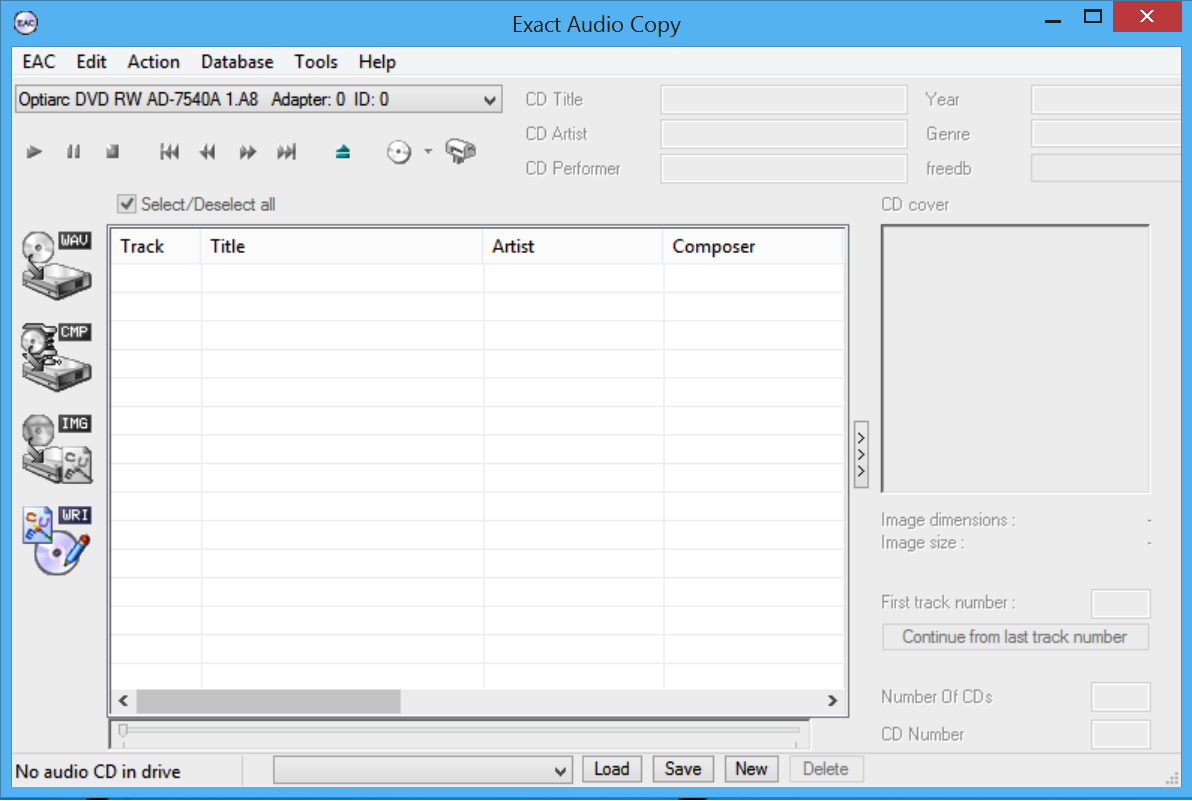
- EAC > Drive Options...
- Click on the Writer tab
- Enter a value of 0 in the Write Offset Samples field, click OK
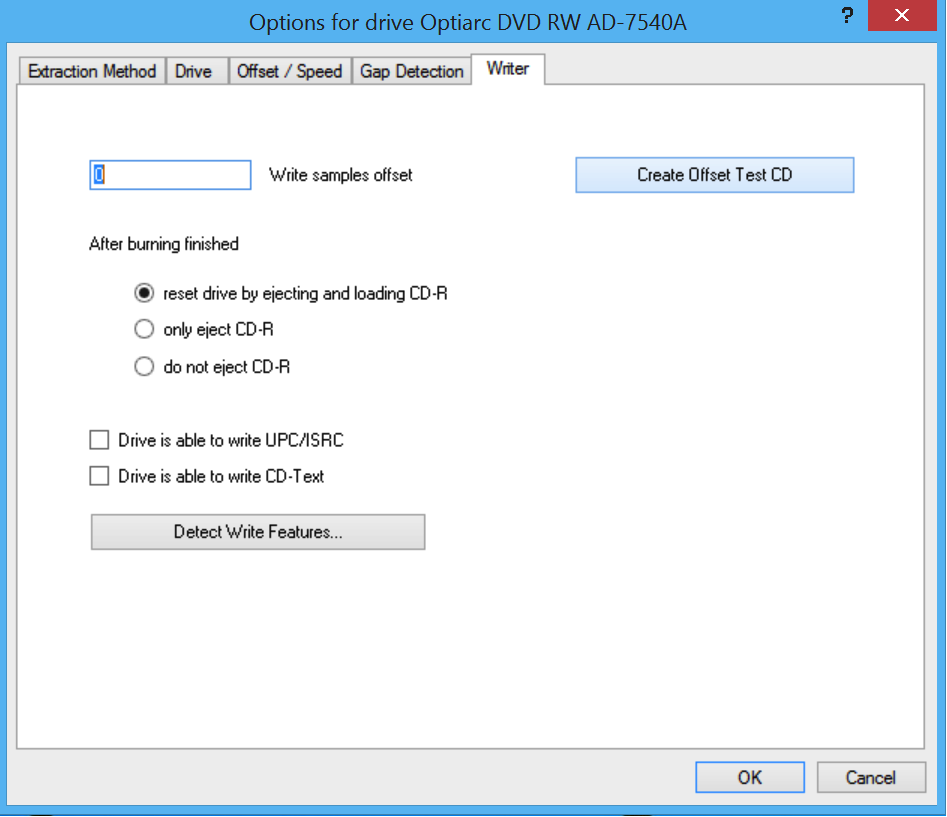
- Insert your blank CD-RW or CD-R now. Keep in mind you will be writing to this CD, so take note of this in case you do not want to waste a CD-R on
- EAC > Drive Options...
- Click on the Writer tab
- Click on Create Offset Test CD.
!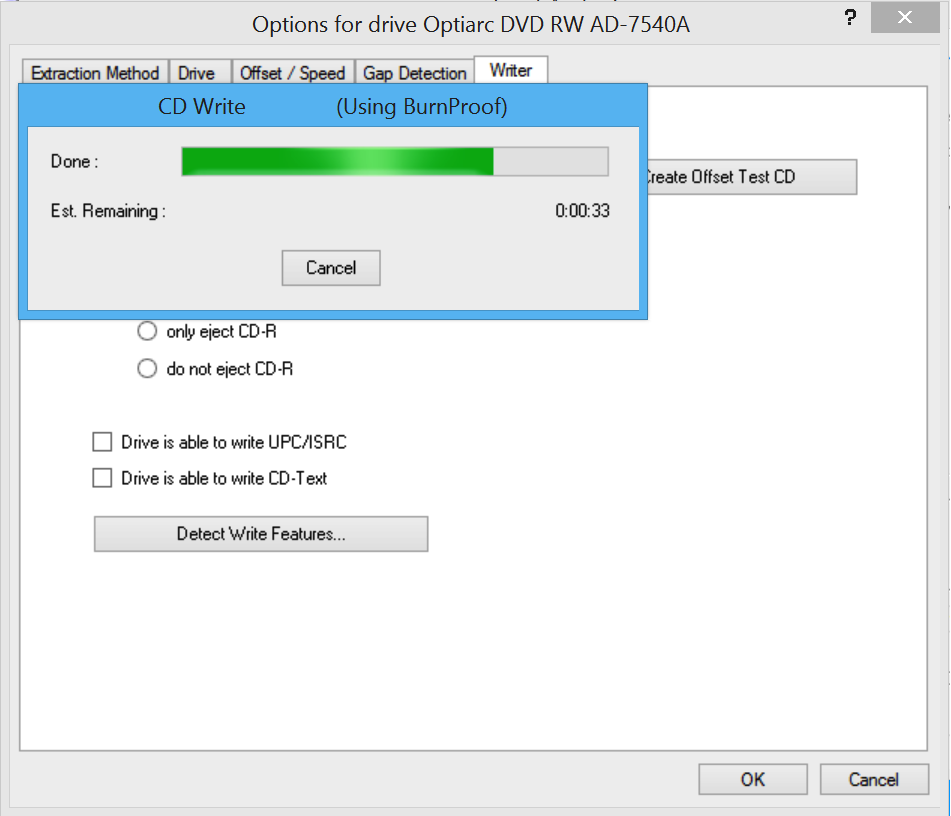
After the burn is complete, the CD-tray should eject and close again. If it doesn't, do this manually. - Now click on the Offset/Speed tab and then click on Detect read sample offset correction...
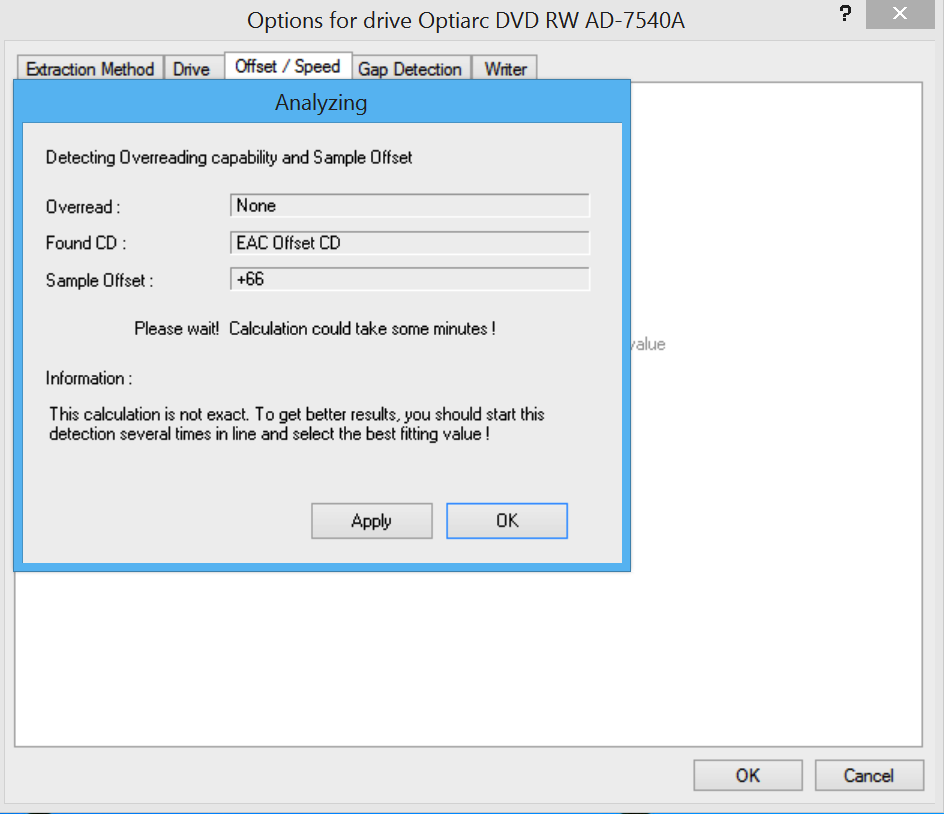
- You should be left with a sample offset. Click on OK, not Apply, as you should already have your actual read offset configured.
- Your correct Write samples offset is the number you just obtained minus your drive's Read sample offset. For example, +66 - 48 = 18. +18 is the write samples offset value. Keep in mind your value could be negative.
- Return to the Writer tab and enter that value in the field accordingly.
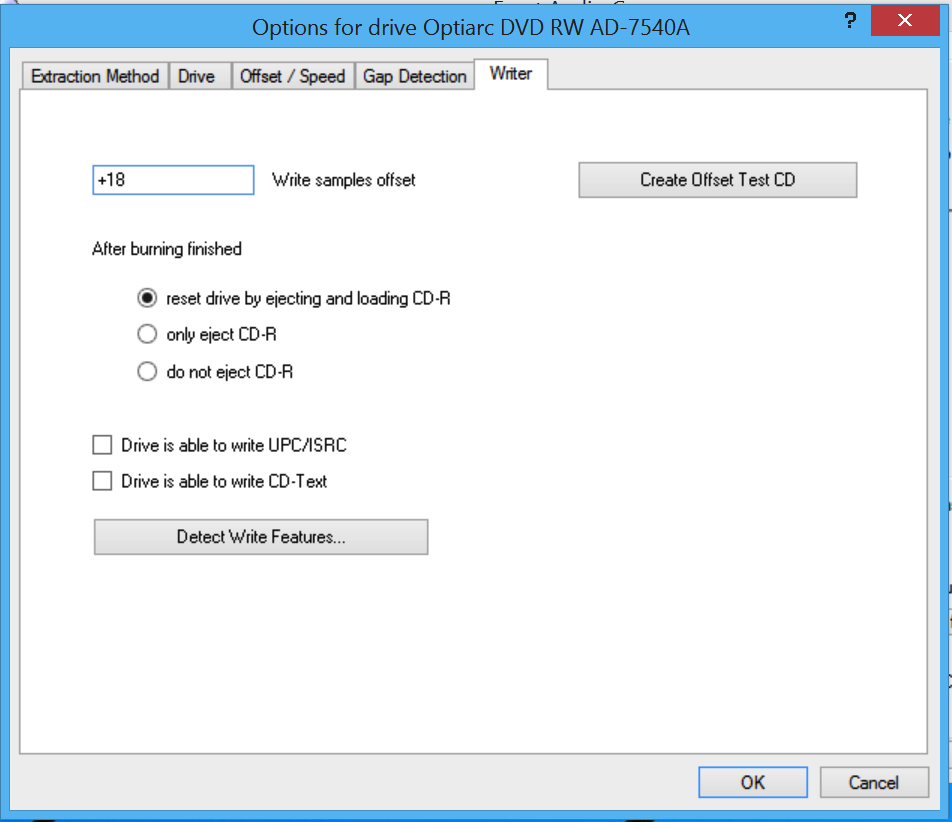
Burn CD
To double-check that your value is correct, the most simple method is to burn one of your own rips and re-rip it. Then, compare the CRC values from the logs to see if they match. If they do, then you are burning 1:1 copies of your rips. The burning process with EAC is rather self-explanatory :
- Tools > Write CD-R
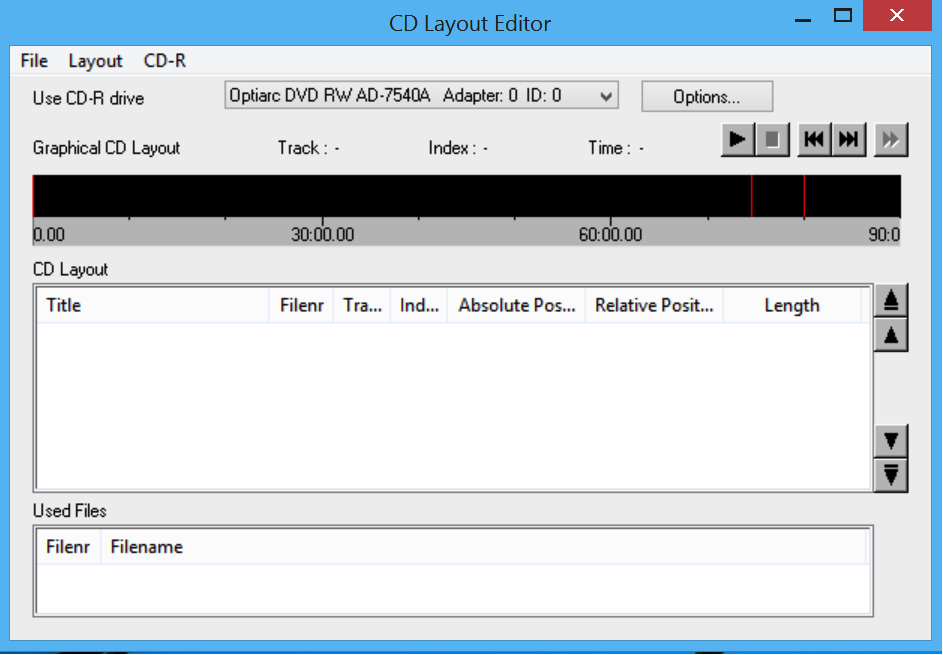
- If you're using the CD-RW you just used to detect your write offset, you might want to quick-erase it: CD-R > Quick-Erase CD-RW. If this doesn't work out then you probably have to do a full erase, which takes a while. There is other software that does this like Nero or Burrrn.
- Since your cuesheet will refer to .wav files, you have to decode your .flac/.wv/.ape/etc files to .wav files before you can burn them. You probably already know how to do this, so it won't be reviewed.
- After that's done, File > Load CUE sheet, then select the CUE sheet you're going to use.
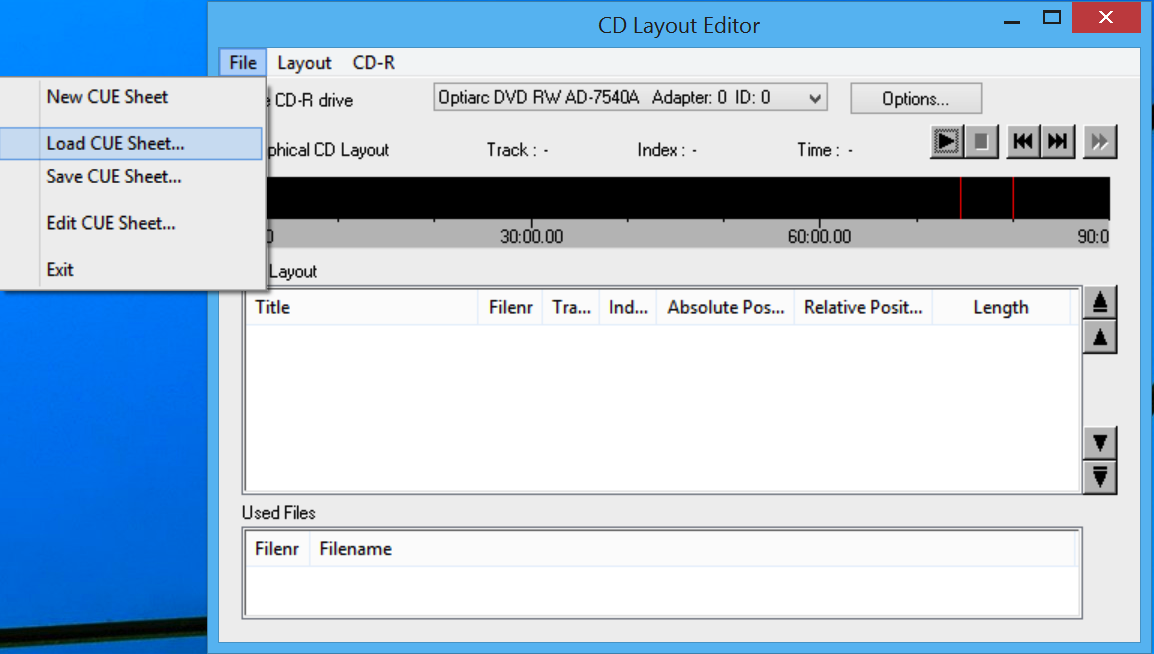
If you get an error while trying to load the CUE sheet, then it's probably because you've renamed files, and the files your CUE sheet is referencing do not exist. Or perhaps you haven't and the CUE sheet is wrong through no fault of your own. Nevertheless, rename the files referenced in the CUE sheet using a text editor, like Textpad in Windows, or to rename the files to as they appear in the CUE sheet. The former is easier.
FAIL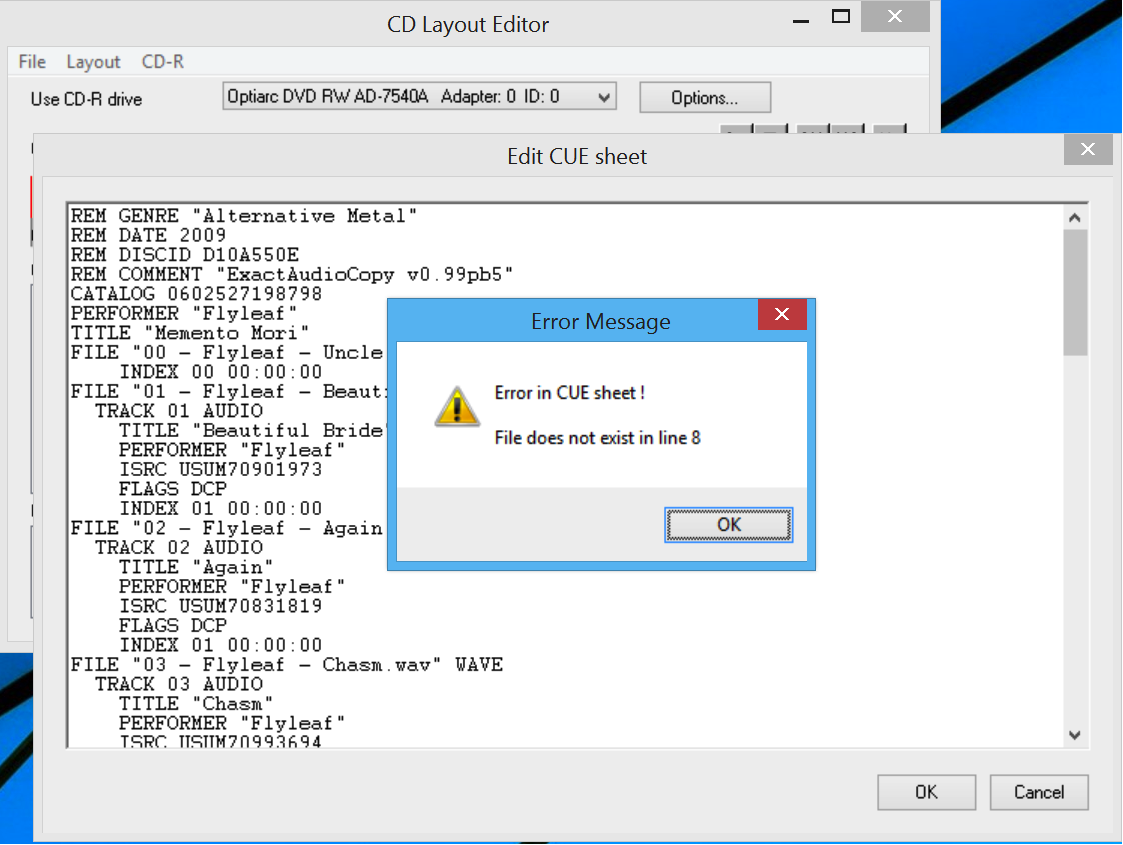
Success!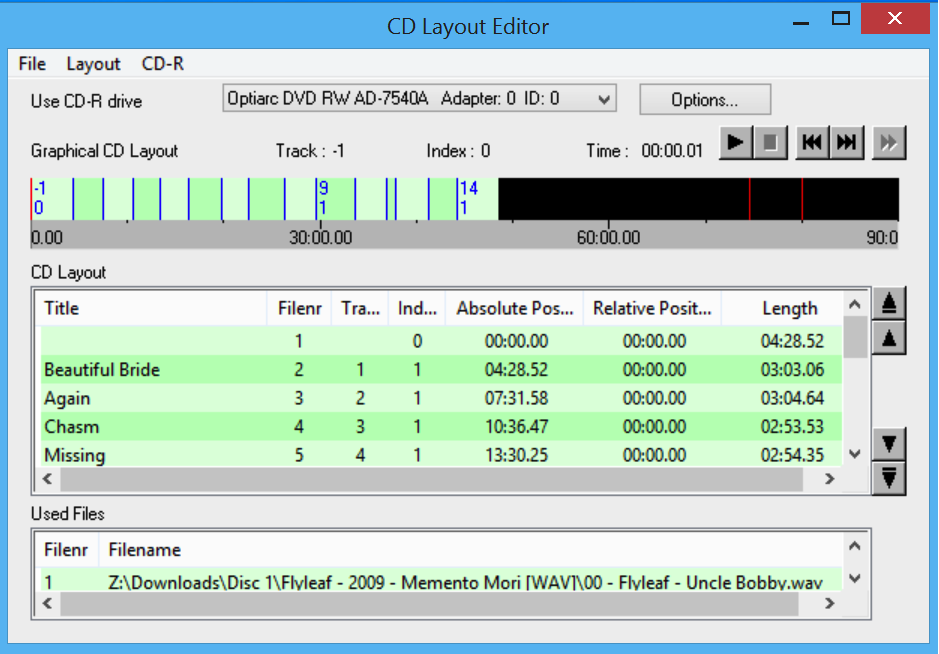
- CD-R > Write CD
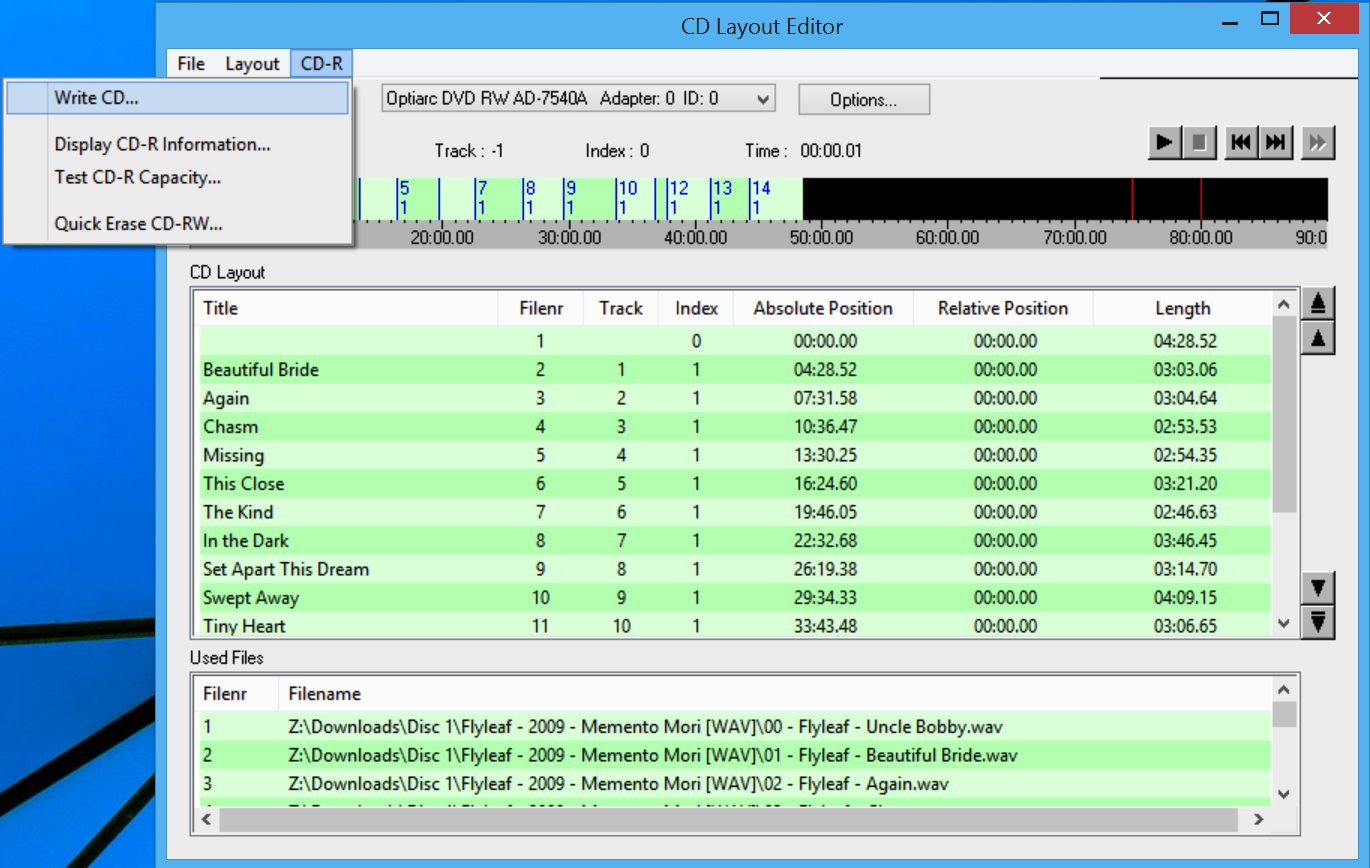
- Select your options here....
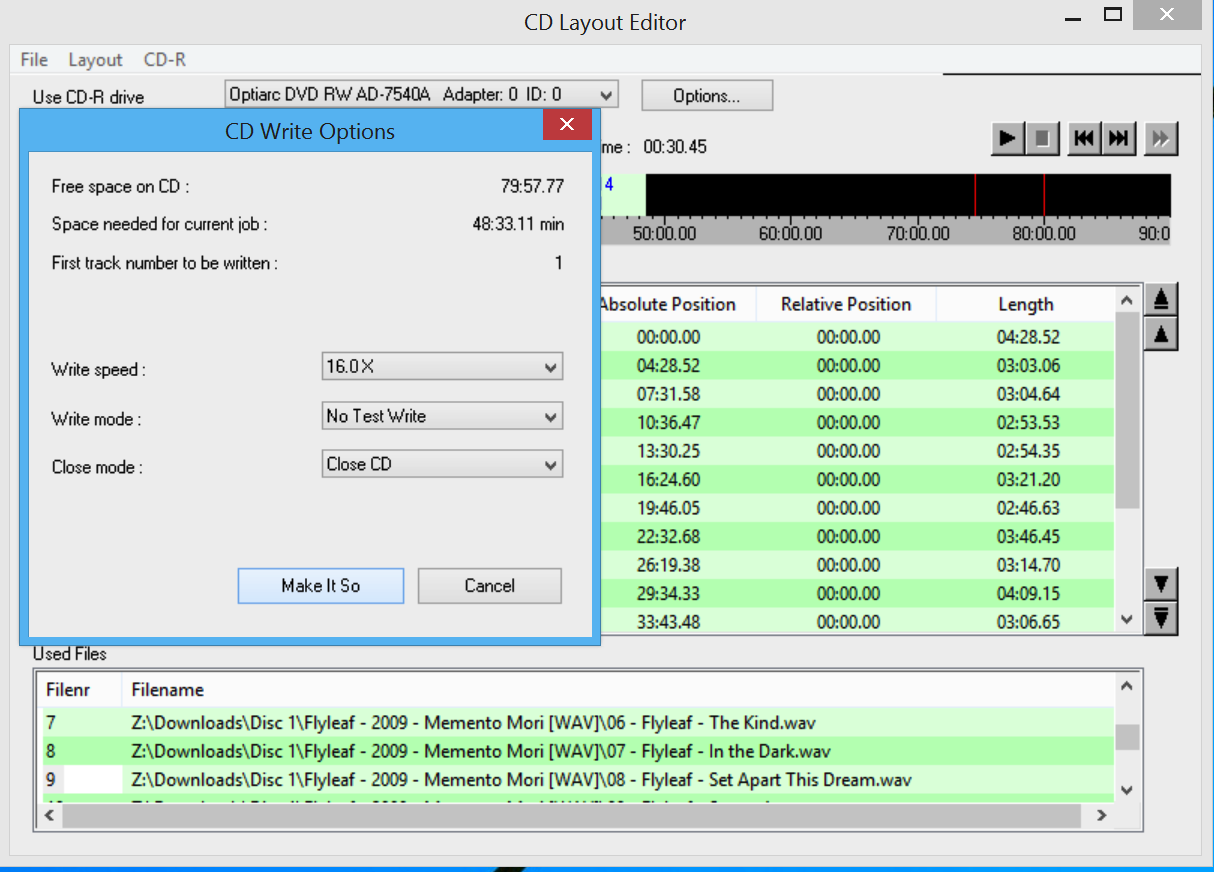
... and press 'Make it So'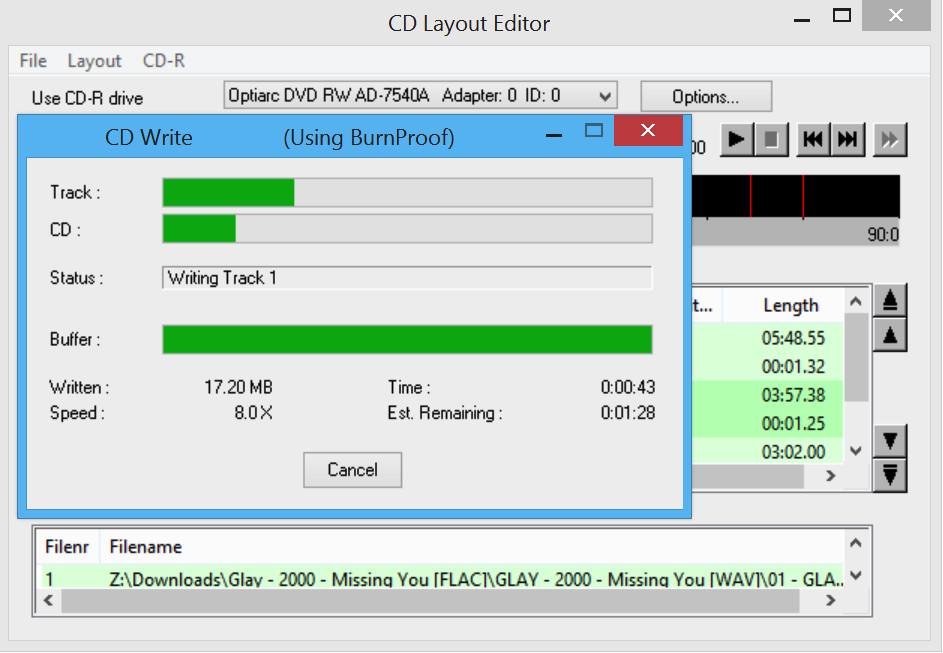
- Burning complete.
