CUETools Verification Guide
CueTools is a handy set of program tools for verifying, ripping, and splitting lossless audio files. This guide gives a quick overview of the "Verify" function which checks CD rips against both the AccurateRip (AR) and CueTools (CTDB) databases. This feature is very handy for checking if Exact Audio Copy (EAC) and X Lossless Decoder (XLD) rips have been ripped correctly. It also outputs the track CRCs (with and without null samples), peak levels of the audio files, and compares EAC log track information.
Database Comparisons
AccurateRip - ARv1 and ARv2
- Older database in use since 2003 with more than 2 million discs
- Two flavours available: v1 and v2
- v1 has more submissions, but flawed implementation (ARv1 has a flawed algorithm that skips 3% of audio data in calculating track checksum.)
- v2 addresses the shortcomings of v1 with an improved algorithm
- Drive offsets are part of the CRC calculation for AR submissions (i.e. a badly configured offset or shifted samples may result in inaccurate results.)
- Contains an authoritative collection of drive offset values
- Rips containing the same data but different offsets are called "Pressings"
- At least 10 common CD ripping programs support AR integration and checking
CUETools DB - CTDB
- Newer database that started in 2011 with fewer discs than AccurateRip
- Offset is not calculated in checksums, so drive offsets do not affect database match results.
- CTDB stores checksums for both disc TOCs and individual tracks.
- Can indicate the closest match to your track and also indicate which samples are different.
- Includes features to "repair" tracks with errors. A CTDB confidence rating of 2 or more is a recommended safe choice for patching files.
- CTDB Ignores disc pre-gaps, so no recovery for HTOA or hidden tracks.
- Has special CRC comparative functions with EAC logs only.
- Available in less CD ripping programs (as of 2017, EAC and CUETools only)
Installation
- Install CueTools on your system. Simply unzip the .zip archive into your desired folder. For most purposes, the current stable release is the best version to pick.
- CueTools will run on both Windows (.NET) and non-Windows using Mono. The Mono version can only read WAV files, so ensure your FLAC files are uncompressed if verifying your rip with this library. (The lossless plugins have not been ported to C#.) . UPDATE: Linux/Mac users do NOT need to convert to wav to use CUETools. The mono version can read and write FLAC (and ALAC) files since it has an encoder/decoder written in C#. However it is not enabled by default. To use go to Settings -> Formats -> flac and for both encoder and decoder select 'cuetools'.
- CUETools can be easily started by double-clicking on the CUETools.exe. If running the program from Mono, you can only launch the .exe file within the CueTools program folder. In Windows, you can create shortcuts to the program.
Verification Steps
- Select the "Settings" button in the top right corner.

- Select the "AccurateRip" Tab. Check "Write Accurate Log." If you want it placed in the source files folder, check that option too. If you want the file to have a different name format, enter it in the "Log File" box. By default, the AccurateRip file will have the cuesheet-filename.accurip filename. Make sure to enable "Verbose" to get as much information as possible.

- Click the folder icon next to Input Under the "CUE Paths" Section. This will open a file browser that will let you select the directory that contains the CUE sheet or the CUE sheet itself.
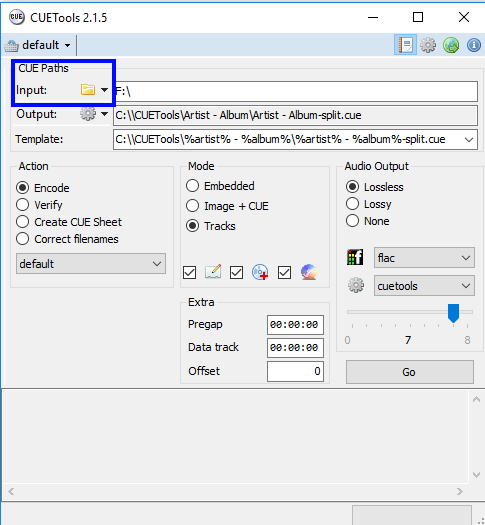
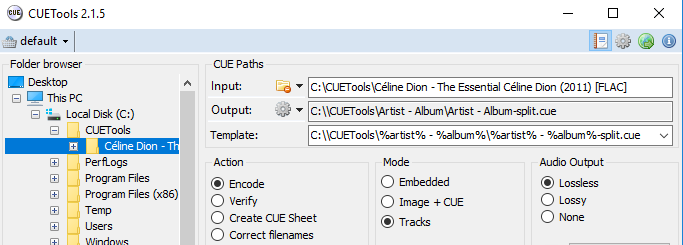
- Click to select the directory or CUE sheet. It should show up in the Input box.
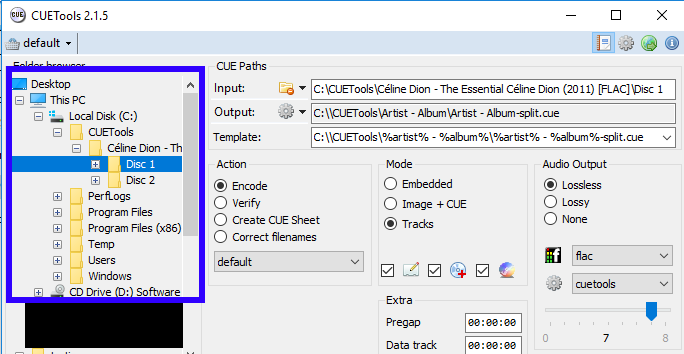
- Select "Verify" from the radio buttons for Action. Leave the default option on. Click the "Go" button to begin verifying your audio tracks.
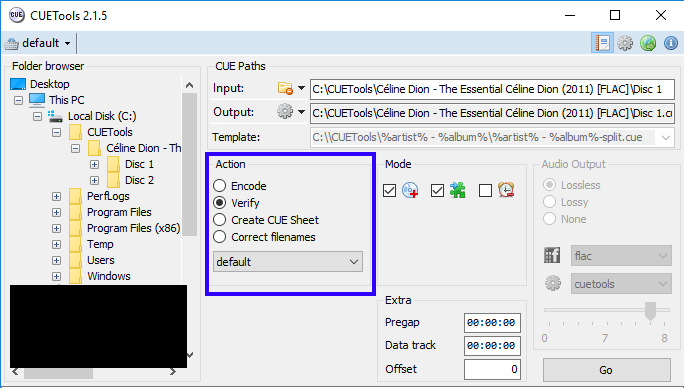
- As the verification process happens, it will get outputted to the bottom of the window. If you specified for it to write an AccurateRip log, the same information will be saved to a text file (as shown earlier).
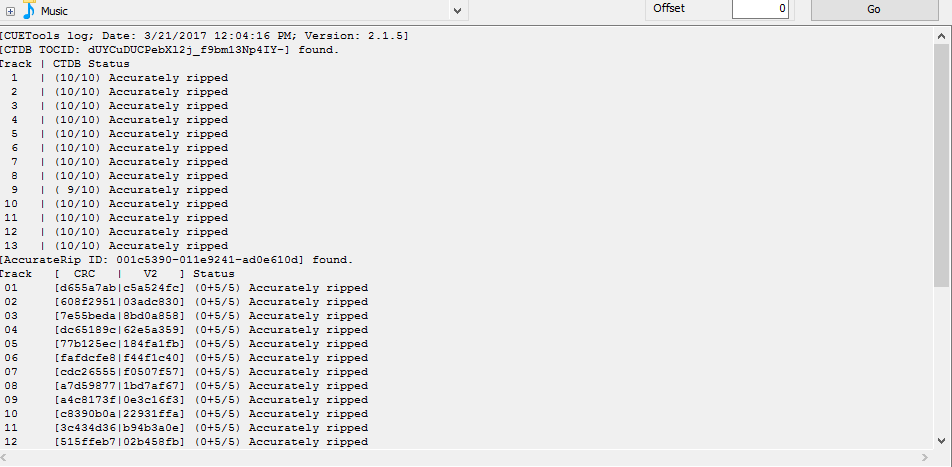
- After it has completed, if you followed the exact steps earlier in this guide, you will find the results saved to cuesheet-filename.accurip.
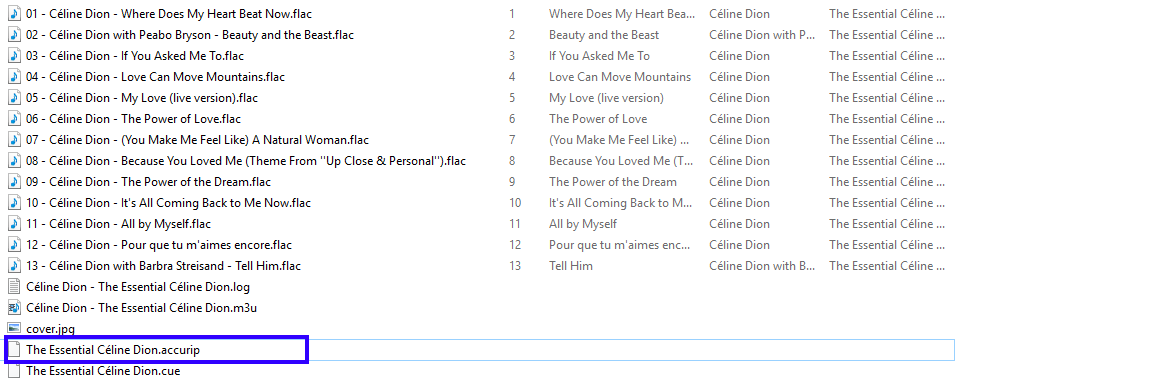
- You can open this .accurip file in any text editor of choice to examine the contents.
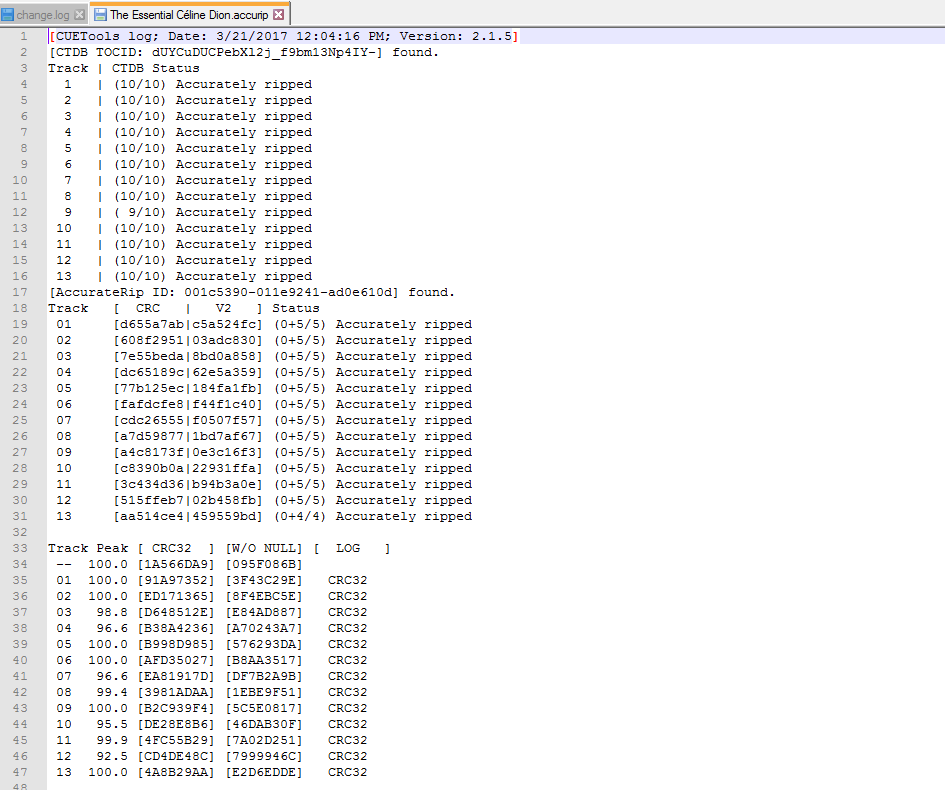
Reading The Verification Log
This is a quick overview of the verification log.
CUETools Header
This part is the CUETools header which contains the report date and CUETools version used.
CUETools log; Date: 3/21/2017 12:04:16 PM; Version: 2.1.5]CTDB Section
This section indicated that there was a match against the CUETools Database. Tthe disc's CTDB signature is displayed (based on the entire disc). The (X/Y) format indicates how many matches out of the total rips of the same disc in the database. In this case, it matches all 10 out of 10. This example does not have differing samples to any matches, but you will see it indicated next to the track. Track 9 is a notable exception since it only matches 9 out of 10 records, possibly due to a slightly different rip result. However, it still has a high confidence in regards to matched tracks.
[CTDB TOCID: dUYCuDUCPebXl2j_f9bm13Np4IY-] found.
Track | CTDB Status
1 | (10/10) Accurately ripped
2 | (10/10) Accurately ripped
3 | (10/10) Accurately ripped
4 | (10/10) Accurately ripped
5 | (10/10) Accurately ripped
6 | (10/10) Accurately ripped
7 | (10/10) Accurately ripped
8 | (10/10) Accurately ripped
9 | ( 9/10) Accurately ripped
10 | (10/10) Accurately ripped
11 | (10/10) Accurately ripped
12 | (10/10) Accurately ripped
13 | (10/10) Accurately rippedAccurateRip Section
This table has a bit more information since it outputting matches against both ARv1 and ARv2 databases. Each track will have a unique AR CRC value. The V2 value means (ARv1 matches + ARv2 matches / Total # of matches). In this example, there are no matches for the ARv1 database, but there are 5 in the ARv2 database. Most tracks match 5 of those matches. The exception is Track 13, where it matches only 4 out of 4 total records.
[AccurateRip ID: 001c5390-011e9241-ad0e610d] found.
Track [ CRC | V2 ] Status
01 [d655a7ab|c5a524fc] (0+5/5) Accurately ripped
02 [608f2951|03adc830] (0+5/5) Accurately ripped
03 [7e55beda|8bd0a858] (0+5/5) Accurately ripped
04 [dc65189c|62e5a359] (0+5/5) Accurately ripped
05 [77b125ec|184fa1fb] (0+5/5) Accurately ripped
06 [fafdcfe8|f44f1c40] (0+5/5) Accurately ripped
07 [cdc26555|f0507f57] (0+5/5) Accurately ripped
08 [a7d59877|1bd7af67] (0+5/5) Accurately ripped
09 [a4c8173f|0e3c16f3] (0+5/5) Accurately ripped
10 [c8390b0a|22931ffa] (0+5/5) Accurately ripped
11 [3c434d36|b94b3a0e] (0+5/5) Accurately ripped
12 [515ffeb7|02b458fb] (0+5/5) Accurately ripped
13 [aa514ce4|459559bd] (0+4/4) Accurately rippedEAC Peaks / Track CRC Section
Should be pretty straightforward here. The LOG column is created when CUETools detects an EAC log in the same folder. The values under it will indicate what kind of CRC is in the rip log, and also if there were differences between the CUETools Verification Log CRCs to the EAC ones.
Track Peak [ CRC32 ] [W/O NULL] [ LOG ]
-- 100.0 [1A566DA9] [095F086B]
01 100.0 [91A97352] [3F43C29E] CRC32
02 100.0 [ED171365] [8F4EBC5E] CRC32
03 98.8 [D648512E] [E84AD887] CRC32
04 96.6 [B38A4236] [A70243A7] CRC32
05 100.0 [B998D985] [576293DA] CRC32
06 100.0 [AFD35027] [B8AA3517] CRC32
07 96.6 [EA81917D] [DF7B2A9B] CRC32
08 99.4 [3981ADAA] [1EBE9F51] CRC32
09 100.0 [B2C939F4] [5C5E0817] CRC32
10 95.5 [DE28E8B6] [46DAB30F] CRC32
11 99.9 [4FC55B29] [7A02D251] CRC32
12 92.5 [CD4DE48C] [7999946C] CRC32
13 100.0 [4A8B29AA] [E2D6EDDE] CRC32
No Comments