Encrypting the Joplin Desktop Client
Introduction
Once you have the desktop client installed and connected, one last step is required in order to share notebooks with other users on the server. The desktop client must be encrypted.
Note: The client encryption "password" is separate from your account password, though both can be the same if your account password is strong enough.
Instructions
That's all! Encryption on your client has been enabled and you are now able to share notes and notebooks with other users on the Joplin server.

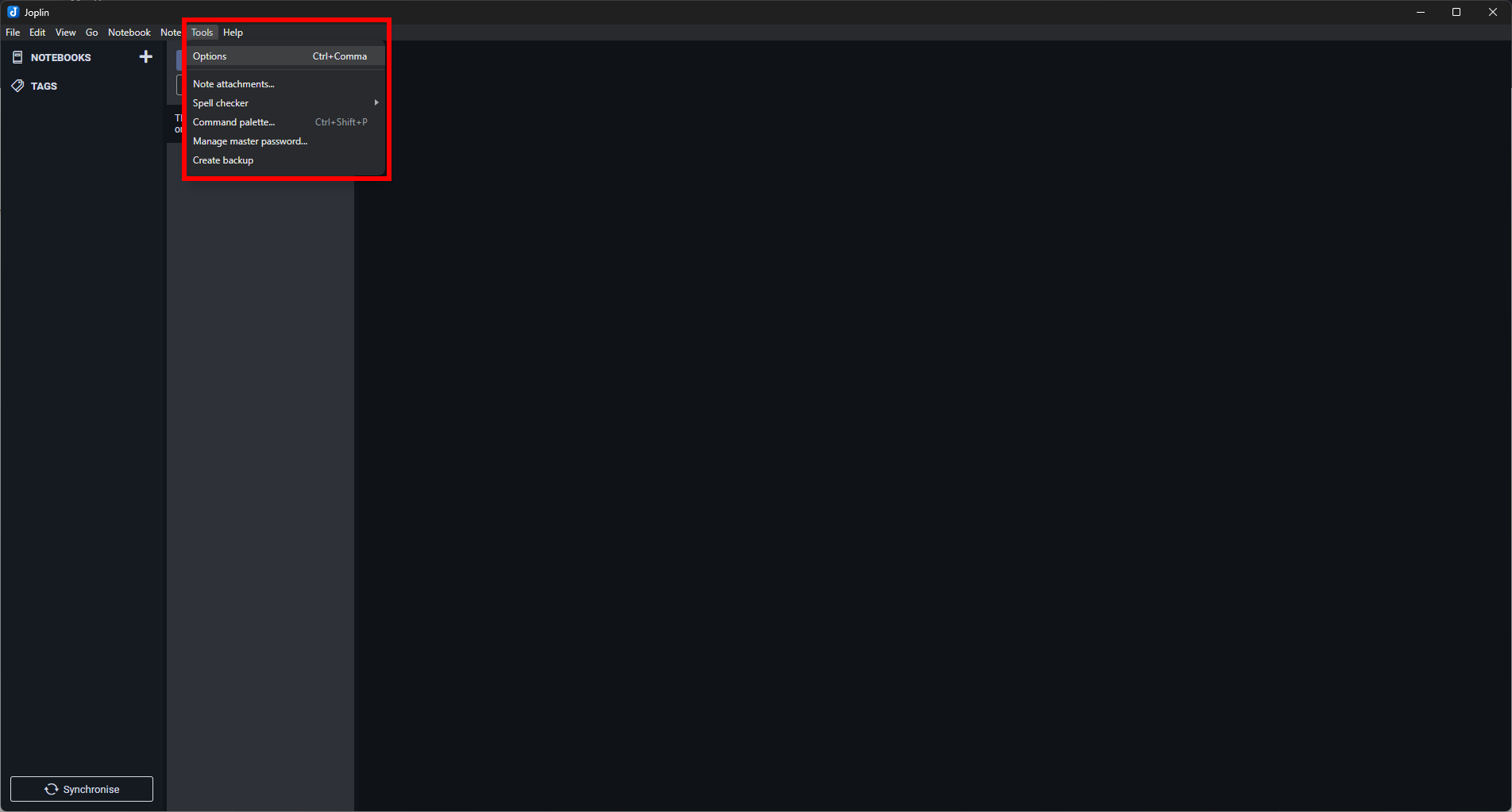
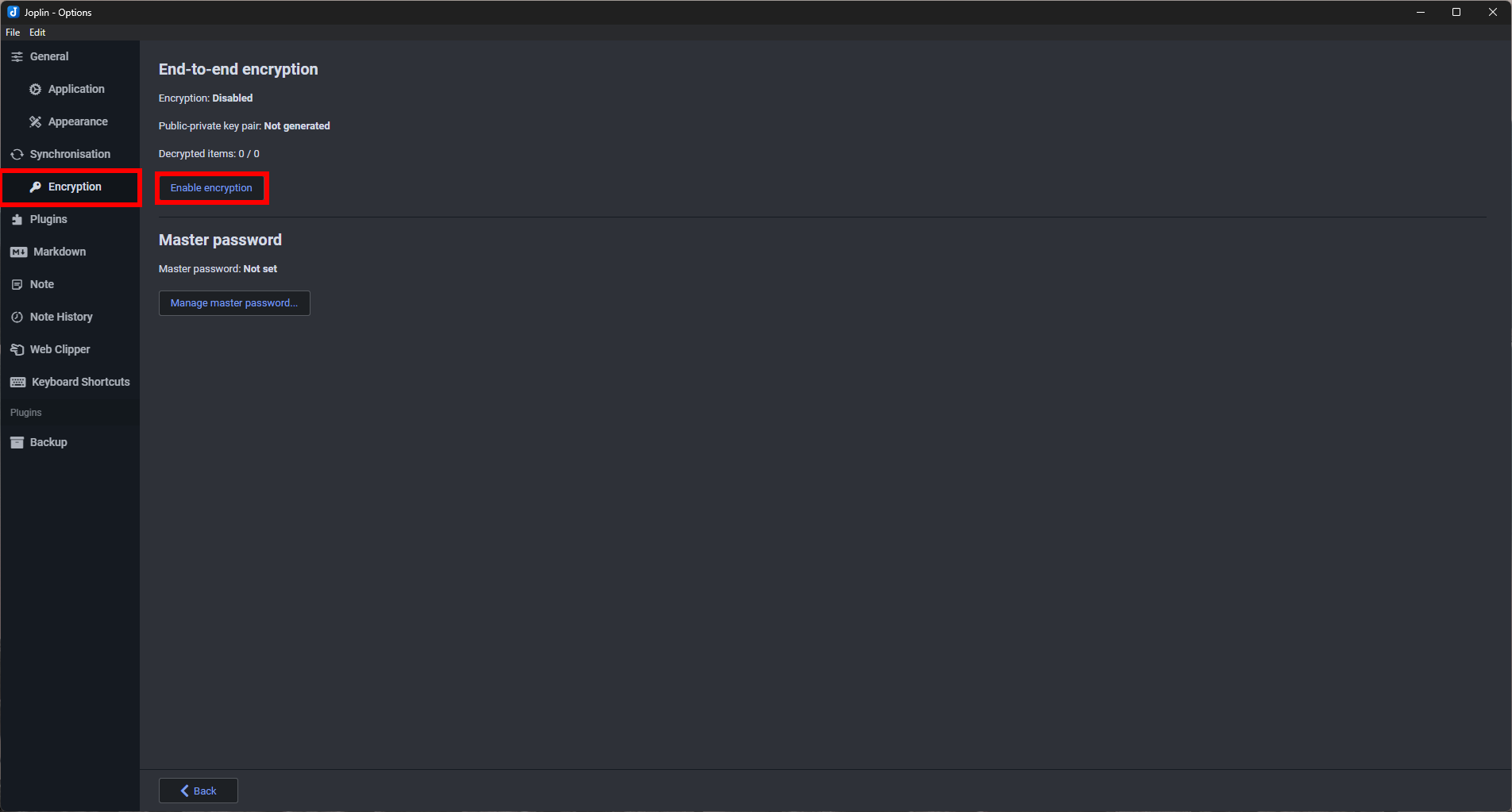
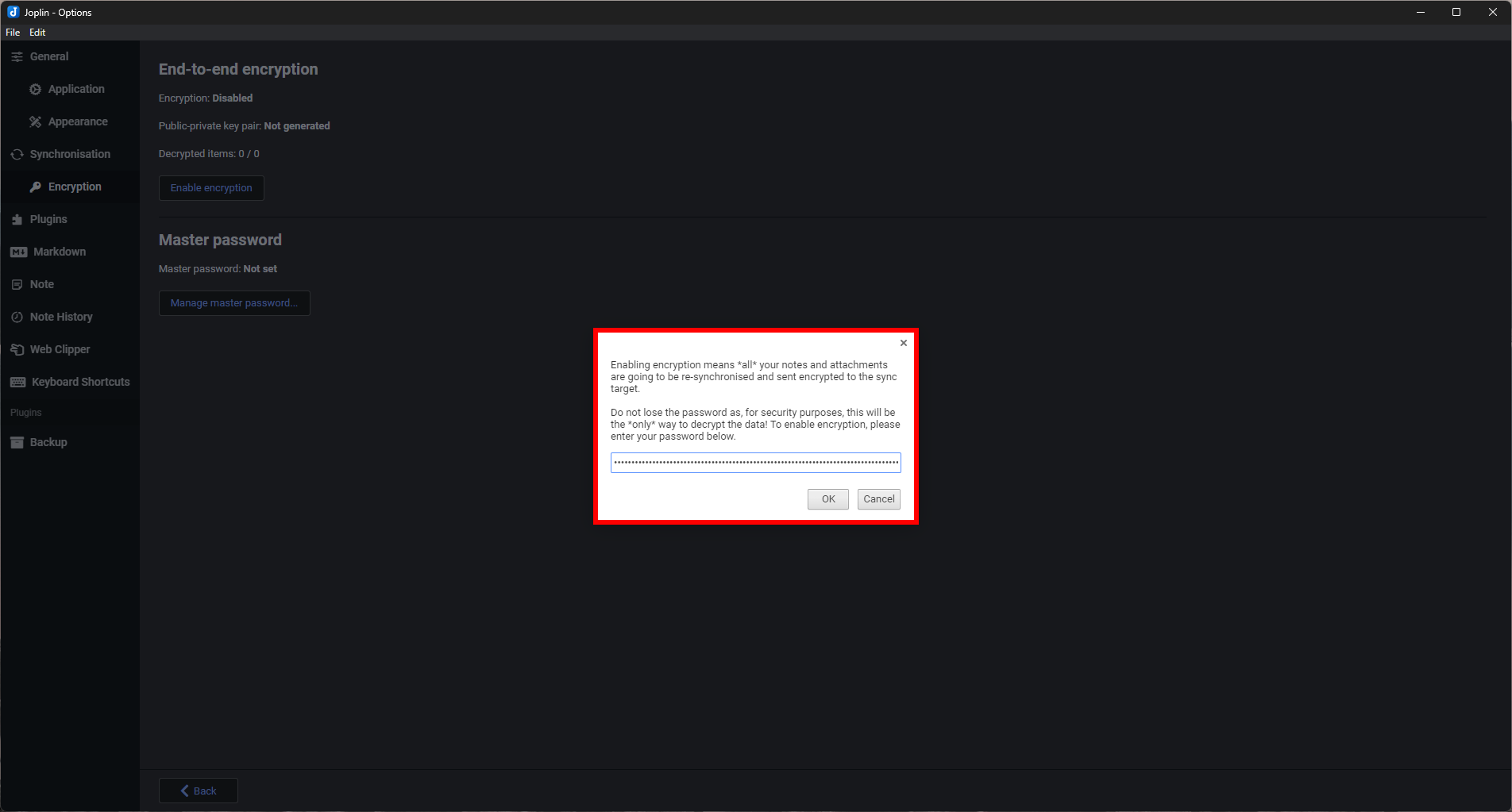
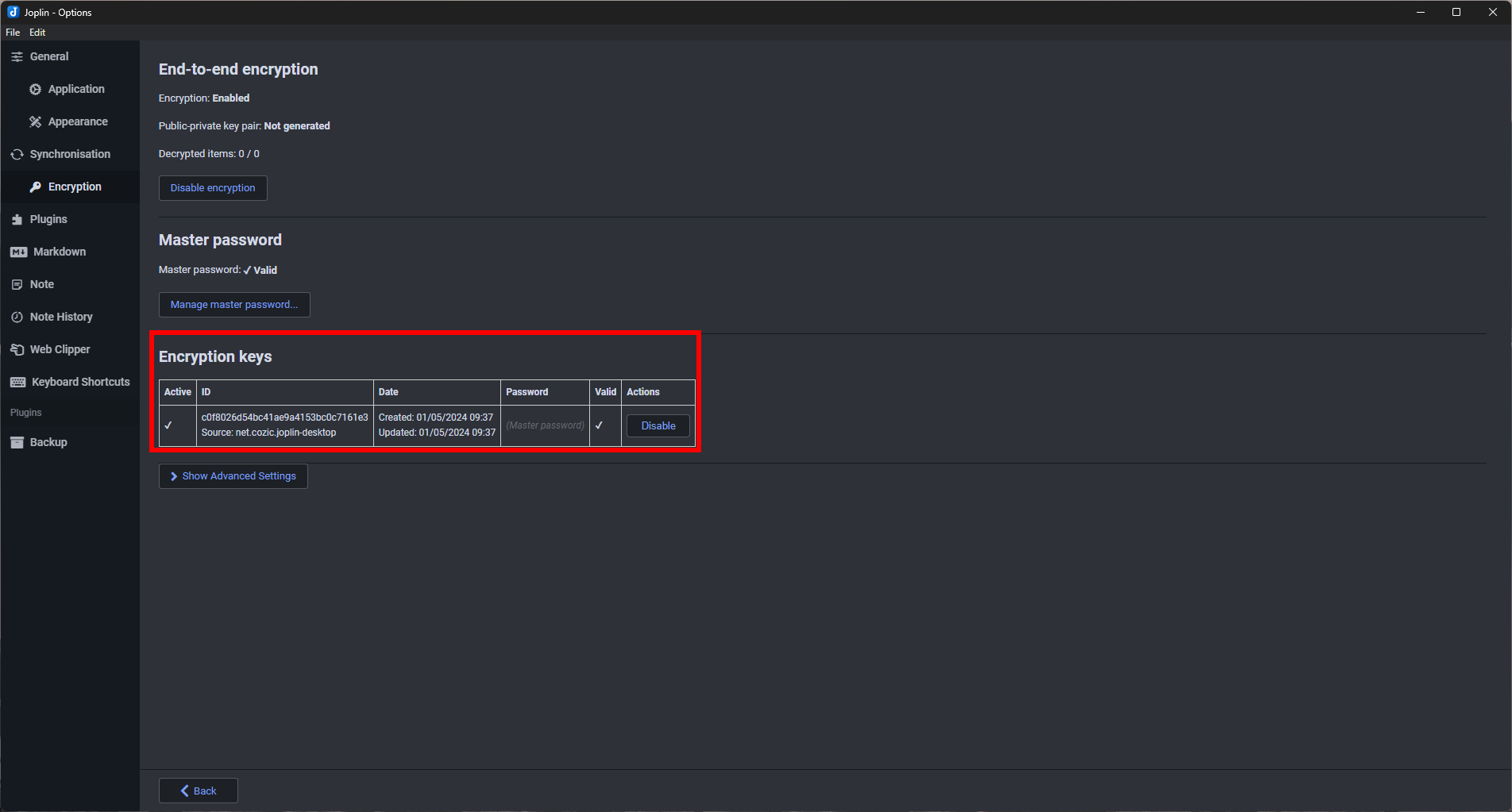
No Comments